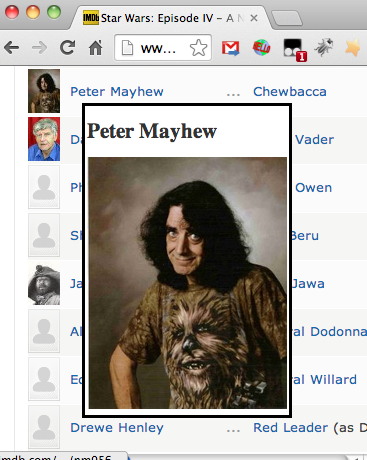Most of the time my computer runs using the
Balanced power plan. This turns the display off after 10 minutes and puts the computer to sleep after 30 minutes. So you can imagine how upset I get when the computer goes to sleep after 30 minutes, before it can complete the 2 hour download or 3 hour video transcode.
In the control panel (Control Panel -> Hardware and Sound -> Power Options) you can select different power plans. You can then set up desktop shortcuts to configure the system to use the different power profiles. Sadly this is something that you have to remember to do before you start the special program and again after the special program has completed.
I looked all over the internet for a program that will alter the power options (or power plan) automatically depending on which applications were running. Needless to say I couldn’t find one! So I’ve had to write it myself using
PowerShell.
Version 1 of the program is really simple. The program has 2 power states, one for when a special program is running and one for when no special programs are running.
There are a few things you need to do to get yourself going.
- Open a Control Panel -> Hardware and Sound -> Power Options find or create 2 power plans. I changed Balanced to turn off the display after 10 minutes and send the computer to sleep after 30 minutes. I created another power plan called No Sleep which switches the display off after 5 minutes and never puts the computer to sleep.
- Open a command prompt and type:
powercfg listC:\Users\mrn>powercfg list
Existing Power Schemes (* Active)
———————————–
Power Scheme GUID: 381b4222-f694-41f0-9685-ff5bb260df2e (Balanced) *
Power Scheme GUID: 8c5e7fda-e8bf-4a96-9a85-a6e23a8c635c (High performance)
Power Scheme GUID: a1841308-3541-4fab-bc81-f71556f20b4a (Power saver)
Power Scheme GUID: b1b44a00-a3a0-4cf7-9ef1-a2a1c117dc5f (No Sleep)
- Pick the 2 power schemes from the list and update the variables
$programs_running_cfg, $programs_running_cfg_guid, $programs_not_running_cfg and $programs_not_running_cfg_guid inside the program.
- Next we have to find out the names of the special programs, so we can watch for them. Open a Powershell command line. Type:
Get-Process. Load in the special program and type Get-Process again. Compare the outputs of the command to yield the process name.PS C:\Users\mrn> Get-Process
Handles NPM(K) PM(K) WS(K) VM(M) CPU(s) Id ProcessName
——- —— —– —– —– —— – ———–
152 15 3364 8776 57 1864 Azureus
…
- Do this for each special program you want to add.
- Take the ProcessNames and add them as a quoted comma separated list to the variable
$special_programs
Finally, add the program to your start menu
Startup folder. If this is the first time you are using PowerShell you may have to
change the execution policy to RemoteSigned to allow it to run.
Obviously the program is really simple so if anyone creates an update or a better version then I’d be happy to update this post to share the changes. So without further a do, here it is:
$special_programs = @('Azureus', 'VirtualBox')
# dos> powercfg list
$programs_running_cfg = 'No Sleep'
$programs_running_cfg_guid = 'b1b44a00-a3a0-4cf7-9ef1-a2a1c117dc5f'
$programs_not_running_cfg = 'Balanced'
$programs_not_running_cfg_guid = '381b4222-f694-41f0-9685-ff5bb260df2e'
$loop_delay = 60
while ($True)
{
$special_programs_running = $False
for ($i = 0 ; $i -le $special_programs.Length – 1 ; $i++)
{
Get-Process -ErrorAction SilentlyContinue -Name $special_programs[$i]
$running = $?
if ($running -eq $True)
{
$special_programs_running = $True
# break
}
}
$current = powercfg -getactivescheme
if ($special_programs_running -eq $True)
{
write-host "Special programs running"
if ($current -match $programs_running_cfg_guid -eq $False)
{
write-host "Switching to " $programs_running_cfg
powercfg -setactive $programs_running_cfg_guid
}
else
{
write-host "Power profile already set to " $programs_running_cfg
}
}
else
{
write-host "No special programs running"
if ($current -match $programs_not_running_cfg_guid -eq $False)
{
write-host "Switching to " $programs_not_running_cfg
powercfg -setactive $programs_not_running_cfg_guid
}
else
{
write-host "Power profile already set to " $programs_not_running_cfg
}
}
write-host "Sleeping..."
sleep $loop_delay
}